Add custom panels
This section describes how to add new custom panels.
1- Go to Tools > Custom Panels option from the main menu.
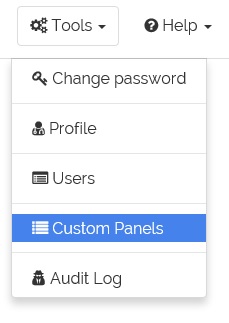
2- The custom panels list will appears.
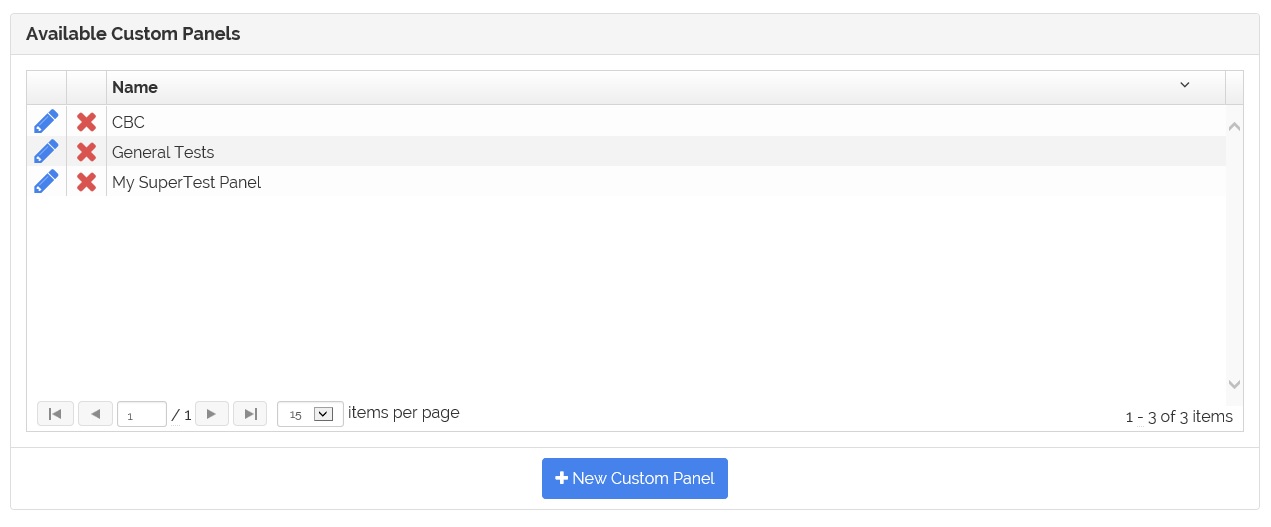
3- Click the 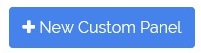 button.
button.
4- The window to enter the custom panel title appears.
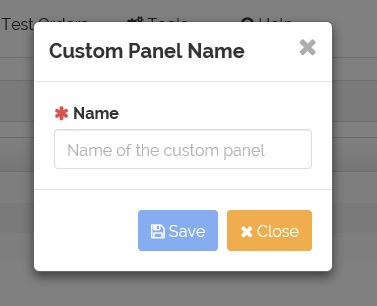
5- Enter the panel title.
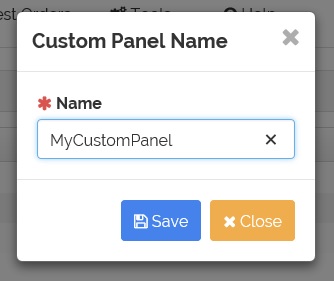
6- Click the  button. 'Close' to cancel.
button. 'Close' to cancel.
7- The page to select the tests for the panel appears.
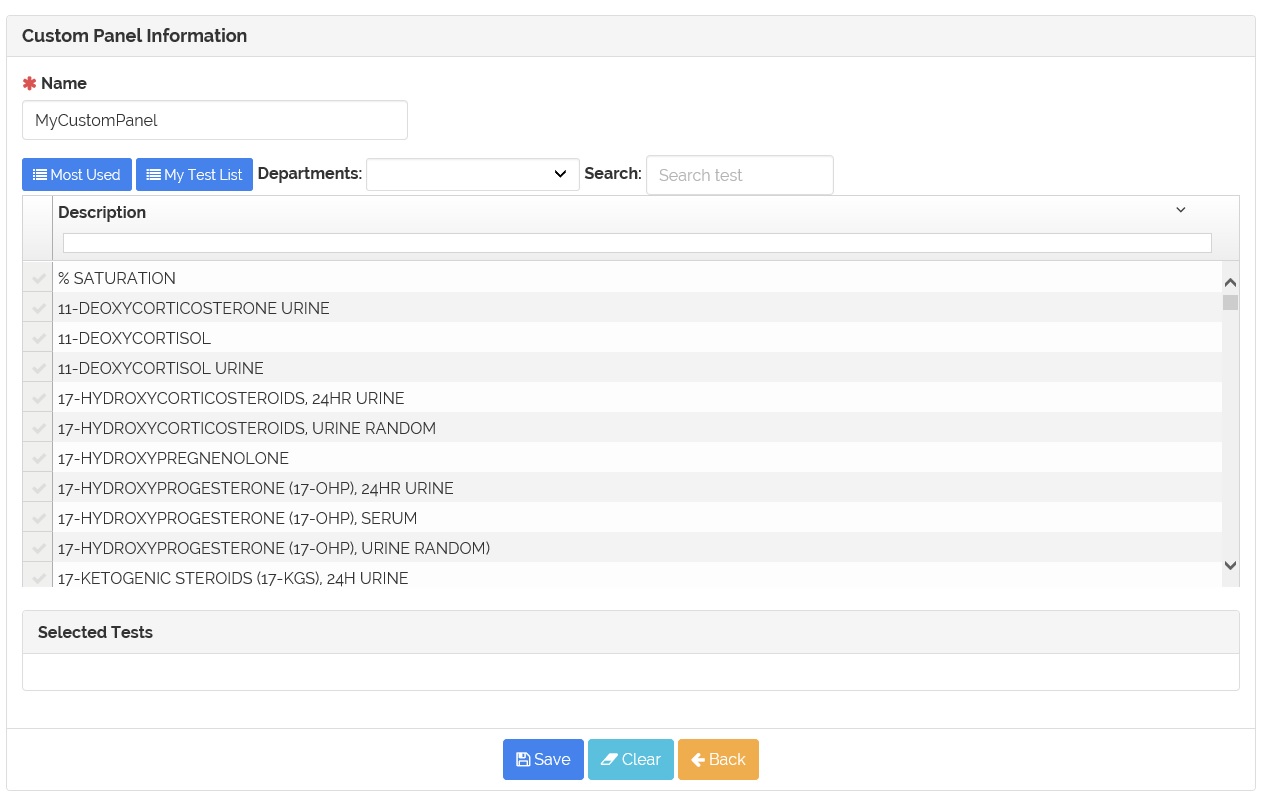
8- To search and select the test, go to search section.

- Most Used - Most used test on Puerto Rico.
- My Test List - Most used test on the practice.
- Departments - Filters the tests by department.
- Search - Enter the test CPT code or description.
9- Click on the row with the test description to add the test to the panel. The selected test will appear on the 'Selected Tests' section.
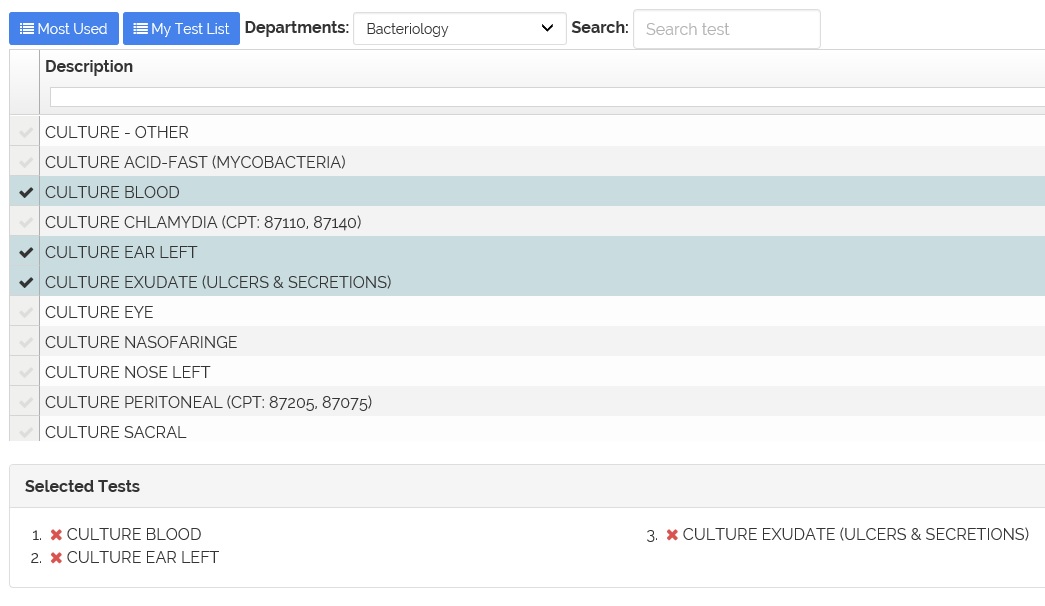
10- To remove a selected test click on the ![]() icon on the 'Selected Tests' panel.
icon on the 'Selected Tests' panel.
11- Click on the  to save the custom panel.
to save the custom panel.