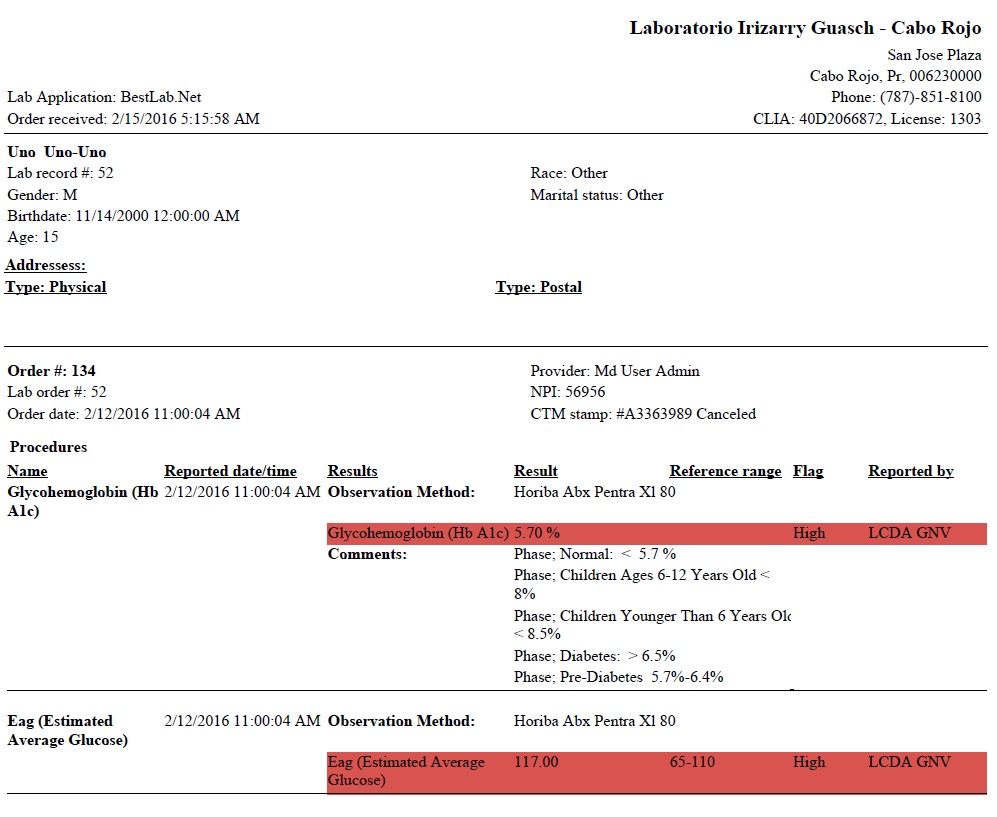Review order results
This section describes how to review the order results.
1- Click on the 'Test Orders' option in the main menu.
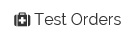
2- The practice laboratory test orders list appears.
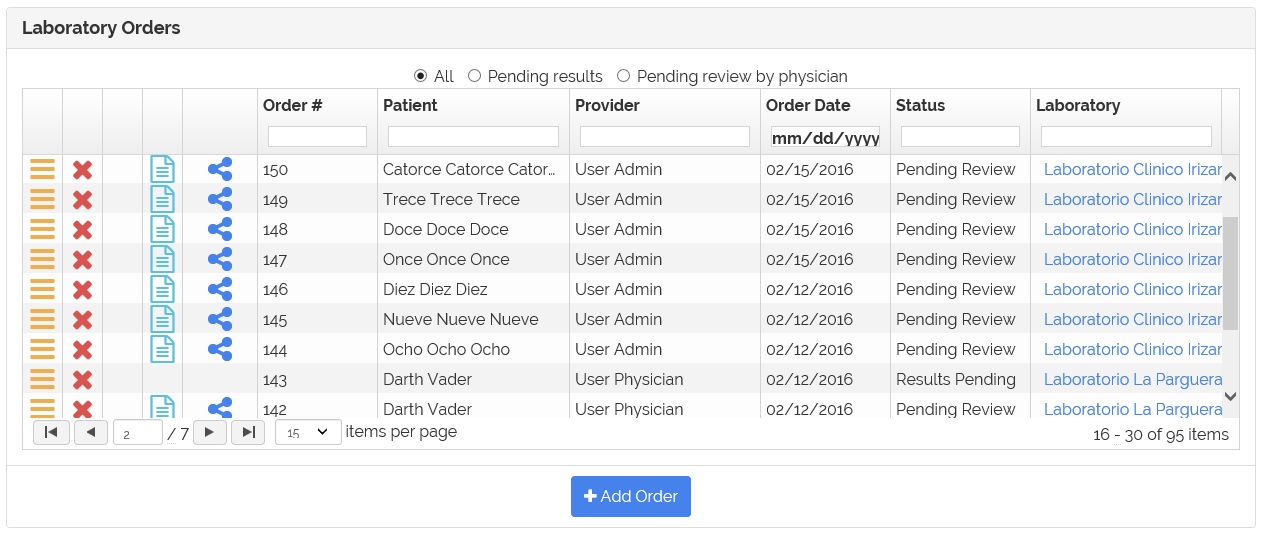
Note: If the orders were received the view result ![]() icon appear.
icon appear.
3- To review the results click on the ![]() icon.
icon.
4- The order results window will appear.
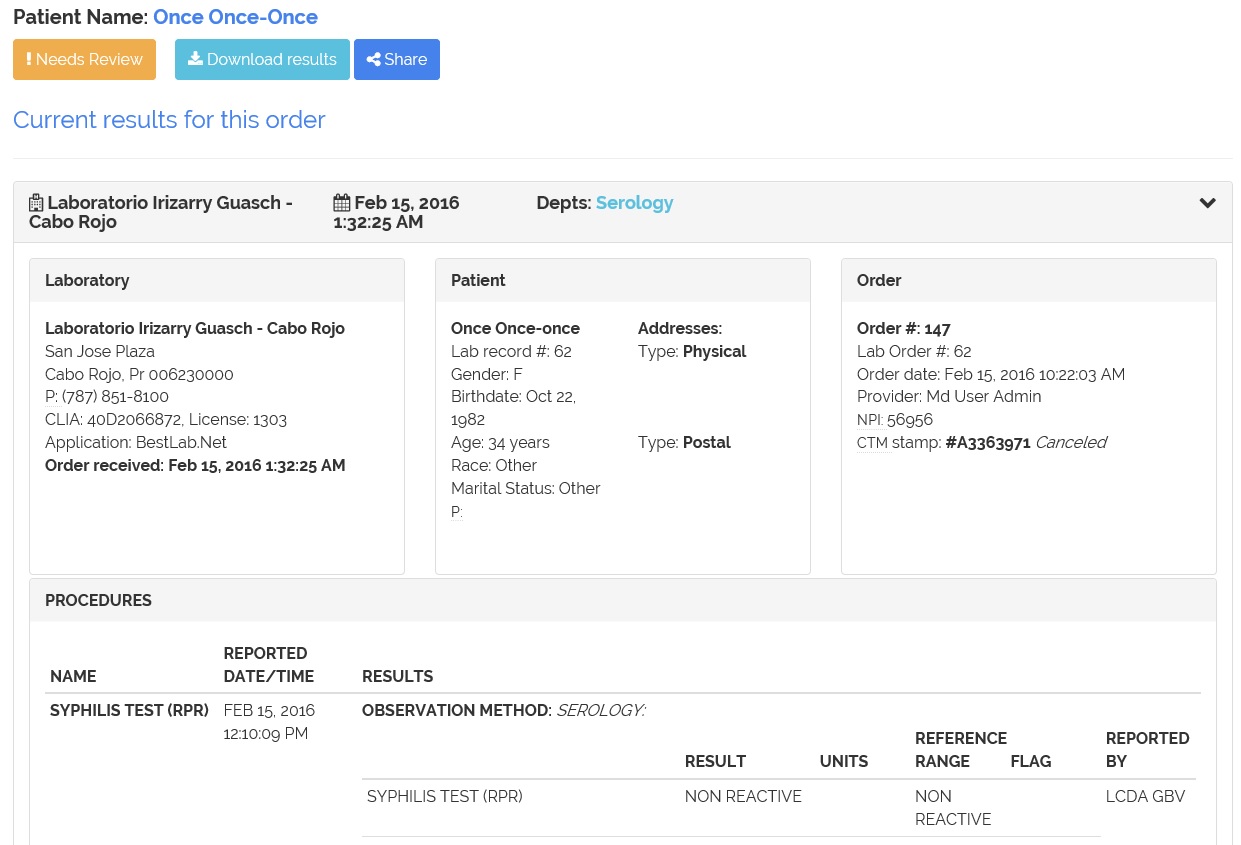
5- You can view the historical graph for the quantitative results. Check for the graph icon near the result.
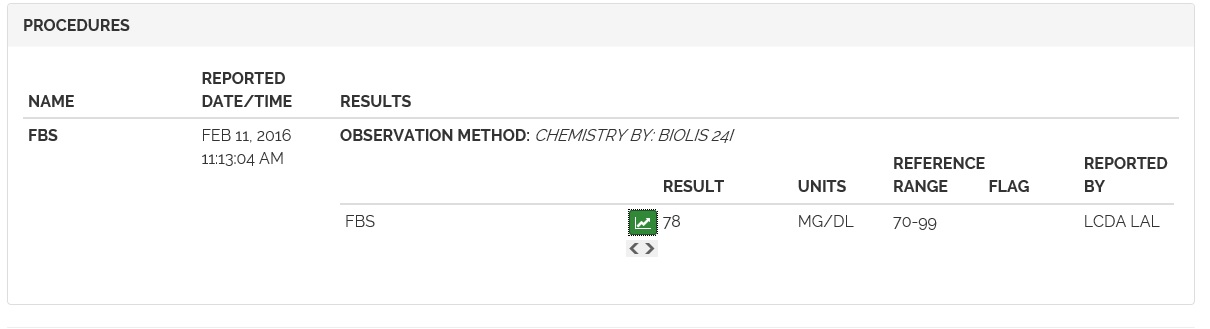 6- Click on the icon and the graph appear.
6- Click on the icon and the graph appear.
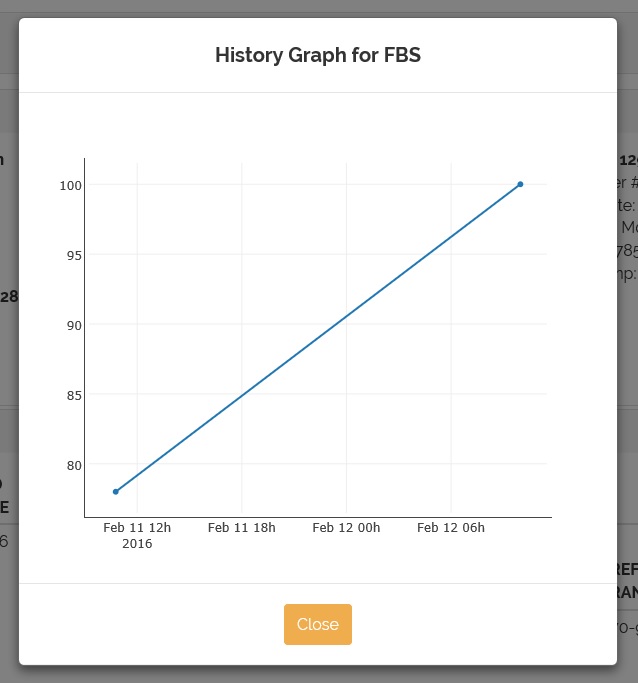
7- To mark as reviewed, click the 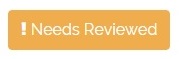 button.
button.
8- The results were marked as reviewed and the button will changed to 'Reviewed'.
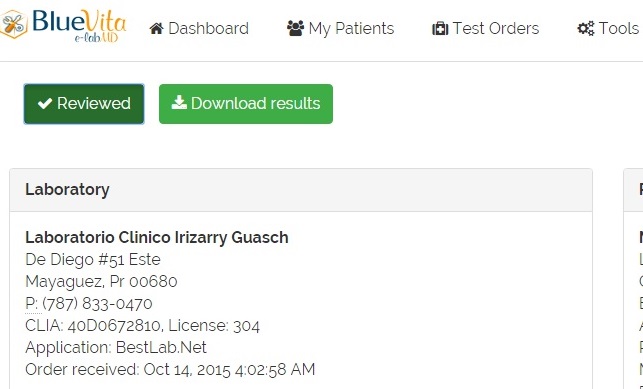
9- To download the results as a report click on the 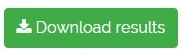
10- The report will be displayed.