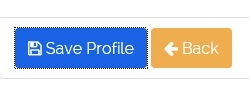Inactive a practice
This section describes how to inactive a practice.
1- From the practices list page click on the ![]() icon.
icon.
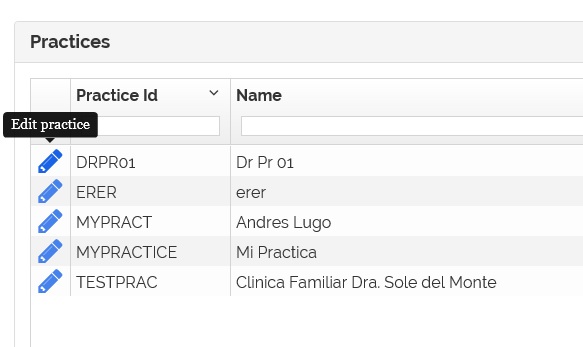
2- The practice information page appears.
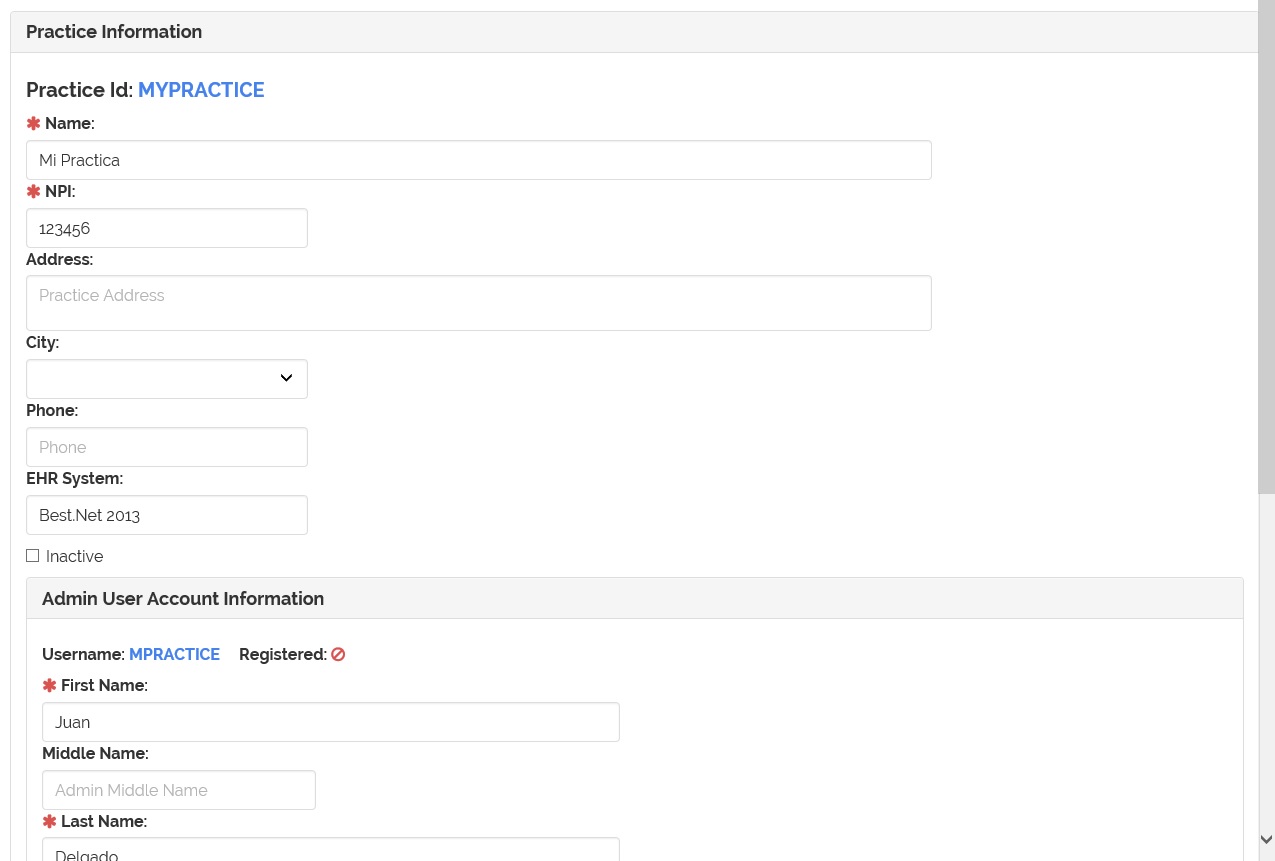
3- Check the 'Inactive' field to disable/inactive the practice. Check to enable/activate.
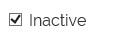
4- Click on the 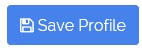 button to save the change.
button to save the change.
5- An indicator for the practice status will appear on the practices list. Rows with color red for disabled/inactive practices.
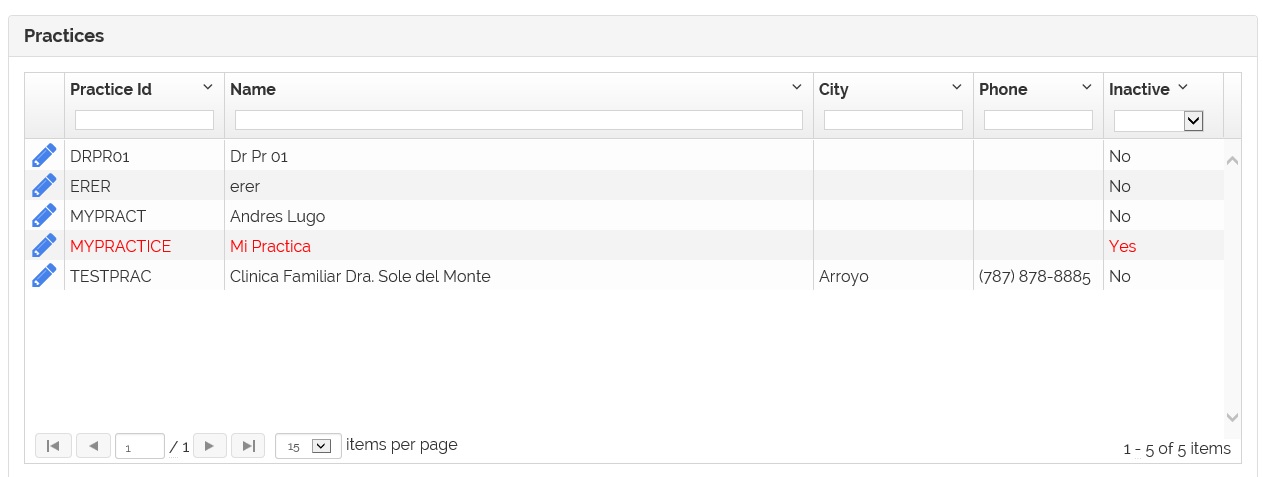
Notes:
- When the practice is inactive/disable you can't send the activation e-mail neither reset the user account password.
- Only these two buttons are available: